Install IPTV via autoscript bouquet list on Enigma2
Enigma2 is an open source software embedded on all the Linux based receivers such as VU+ or Dreambox, Zgemma. Enigma2 offers a lot of features including Auto-Bouquets, 7 Days EPG (Electronic Program Guide), Picons (Channel Icons).
1- Go to your Enigma2 and get your IP address
Go to Settings/Setup/System Network Device Setup Adapter Settings
And get your IP address it starts with 192.168….
2– Go to your windows PC and download Putty Software
https://the.earth.li/~sgtatham/putty/latest/w32/puttytel.exe
3- Open Puttytel add follow this steps
Add your IP address of your Enigma ( Same IP as step 1 ) Port 23 Connection type Telenet Click on open
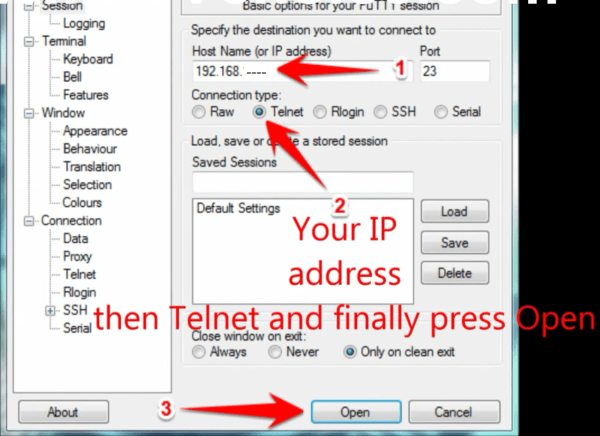
4 – Your default login and password are root
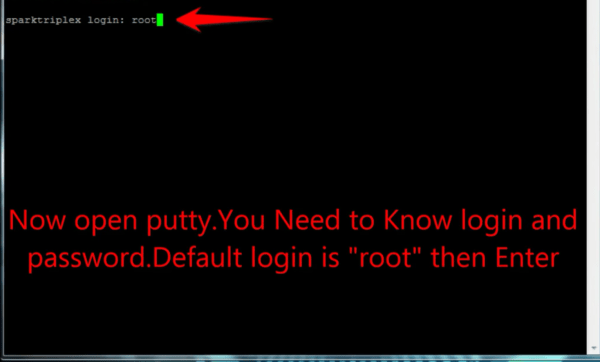
5 – Copy your URL line ( you will get it after you order your subscription )
– OE1.6 version which uses Python 2.6: It is advised to use this version on non-Dreambox receivers.
– OE2.0 version which uses Python 2.7: It is advised to use this version on Dreambox receivers.
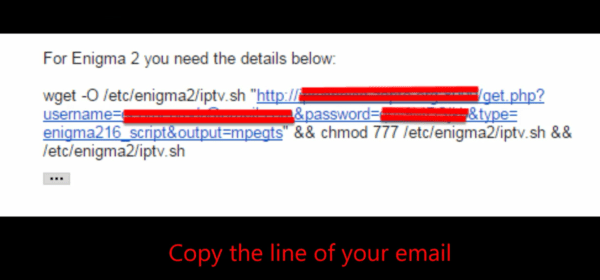
6 – Use RIGHT CLICK MOUSE BUTTON after you enter your line press ENTER
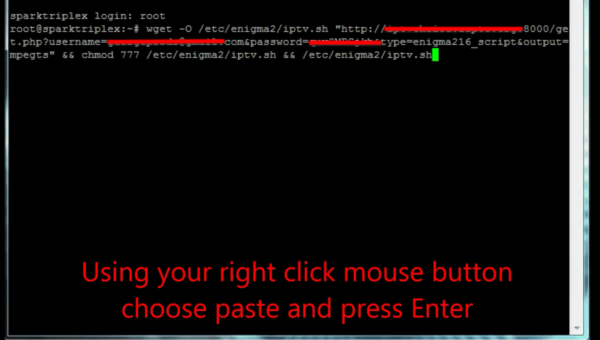
7– Type reboot and your device will restart
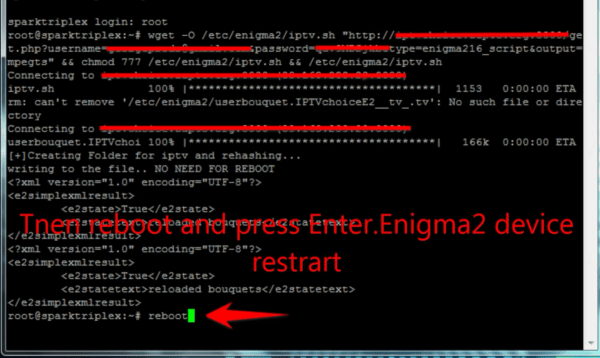
Now you will find IPTV folder, all IPTV channels are inside your IPTV folder
Dreamlink T1, T1+, T2, T6
This tutorial will guide you through the simple setup instruction for Dreamlink T1, T1+, T2, T6.
Obtaining MAC address from the device:
Let the STB Boot Up.
Finish any update that it may find.
It will bring you to the ‘Server menu’.
Press the ‘Exit’ button on the remote control and click on ‘OK’.
This will bring you to the main DOL screen, the ‘MAC address’ is in the upper right corner.
Dreamlink T1, T1+, T2, T6 Setup Instructions:
In ‘Dreamlink On Line (DOL) go to ‘Settings’.
Press the ‘Green’ button on your remote control to pull up the ‘Edit’ option.
Enter your ‘Portal name’ (use for example: ‘IPTV Shop’).
enter your ‘Portal URL’ (Check your activation e-mail).
Confirm, restart ‘Dreamlink’ and start watching.
Troubleshooting Dreamlink T1, T1+, T2, T6
If you have any problems viewing the Channels please follow this recommended fix:
Restart your Dreamlink and Wi-Fi Router.
Openbox
This tutorial will guide you through the simple setup instruction for Openbox.
Openbox Setup Instructions:
Open ‘Intenet Browser’.
Copy and paste your M3U URL into the ‘Address bar’ and press ‘Enter’.
It will ask you to either ‘save’ or ‘save as’.
Choose ‘save as’ and change the file name to ‘IPTV SHOP’.
Copy the saved file from your computer to a USB stick then put the stick in the Back of the Openbox.
On the remote press the following:
– MENU
– Network Local settings
– Network App
– IPTV SHOP
– Yellow button to read from USB
– Start Watching right after Openbox says ‘success”
Troubleshooting Openbox
If you have any problems viewing the Channels please follow this recommended fix:
Restart your Openbox and Wi-Fi Router.
Avov Box/Formuler
This tutorial will guide you through the simple setup instruction for Avov Box/Formuler.
IPTV SHOP service uses a free media controlled app called ‘TVOnline’.
TVOnline Setup Instructions:
1. From home screen click ‘Market’.
2. Click ‘TvOnline’ app.
3. Install ‘TVOnline’ app.
4. Wait for the installation to finish.
6. Enter ‘Server name’ (for example ‘IPTV SHOP’)
and enter ‘Portal link’ (Check your activation e-mail).
7. Click ‘Connect’ to start watching.
Troubleshooting Avov Box/Formuler
If you have any problems viewing the Channels please follow this recommended fix:
Restart your App, Avov Box/Formuler, and Wi-Fi Router.
E2m3u2bouquet homepage
Latest information version of the script will always be linked here rather than individual blog posts, e.g here is the place to link to…
Background
Long story short there are some good IPTV providers out there, however the offering enigma2 wise seemed to be a giant m3u file that you import into a single bouquet or manually configure with E-Channelizer. Both reasonable approaches but a bit lacking in usability and some what time consuming.
So a bit of research and some coding based on Tommycahir’s guides ,I (suls) came up with a decent little script to take an IPTV providers m3u file and create working bouquets within Enigma. Given the timing and demise of some services in the marketplace this proved a massive hit and filled an apparent gap in the market.
Moving forward from the initial couple of versions of the script DougMac offered to pitch in and offered his services which have quite frankly progressed the script / plugin in ways I would personally never have done or achieved in the time frames Doug has, I’d love to take credit for Dougs work of late but sadly the plugin and bouquet management is all Dougs. I promise I’ll do some more coding soon !
So we are a team of two, giving something back to the community. We are not paid for our efforts (and do not expect to be although it does in fact cost us), we do our best to support the script / plugin but we do both work for a living and have other commitments.
Where can i get it ?
Latest releases are available here
Plugin
As of version 0.6 of the script it is also available in Enigma2 plugin format which should ease the install pain and general usage for those that aren’t commandline gurus.
See the plugin homepage or community install guides here for further information.
So what does it do?
- Downloads an m3u file from your provider and creates enigma bouquets and channels from the m3u data.
- Also creates unique service references for use with EPG importers
- Creates EPG-Importer source files using your providers XML TV EPG data streams
- Splits VOD into bouquets
- Picon Support
- Bouquet/Channel Ordering
- Multiple provider support
In english this means enigma2 users (vuplus / dreambox, zgemma etc) can get a similar IPTV experience to a mag254 or perfect player user. Eg Channels split into groups with EPG data on your enigma box.
NB: The script does not touch or change any of your existing bouquets
Named provider support.
Update (07/03/2018) – Named providers are no longer supported. Use the config based setup instead.
Pre Requisites
You need the EPG-Importer plugin on your box to use this script.. believe this is available in all current enigma images.
How do i use it?
- ftp the e2m3u2bouquet.py to your engima2 box (i would suggest to /etc/enigma2/e2m3u2bouquet)
- ssh to your enigma2 box (using putty or something similar)
- cd to the correct directory if you are not already there
cd /etc/enigma2/e2m3u2bouquet- make script executable
chmod 777 e2m3u2bouquet.py
URL Based Setup
- run the script passing the url for your m3u file and the url for your providers XML TV data feed
python e2m3u2bouquet.py -m "http://provider_url/get.php?username=YOURUSERNAME&password=YOURPASSWORD&type=m3u_plus&output=ts" -e "http://provider_url/xmltv.php?username=YOURUSERNAME&password=YOURPASSWORD"NB: you need to replace the username and password values X 2
If you are with a different provider the script should work but you will obviously need the m3u url (1st parameter) and XML TV url (2nd parameter) for your own provider. Please note the m3u file needs to be the “extended” version if you have the option.
Config File Based Setup (v0.7 onwards)
Run the script with no parameters
./e2m3u2bouquet.py
The script on first run will create a config.xml in /etc/enigma2/e2m3u2bouquet and tell you to fill it in.
Edit the config.xml and populate provider details and settings for as many providers as your require, the XML is commented so should be pretty straight forward.
nano config.xml
or
vi config.xml
Or use FTP to transfer the file for editing and replace it.
Then run the script again.
./e2m3u2bouquet.py
This will create for all the providers specificed and enabled in the config file.
To automate this use linux crontabs as detailed in the cron automation post
NB: All settings are contained within the config file there is no need to use the below switches if running the script with a config file.
For Picon Support
Add -P and optionally -q /path/to/picon/folder/ if you don’t store your picons in the default location
./e2m3u2bouquet.py -m "http://provider_url/get.php?username=YOURUSERNAME&password=YOURPASSWORD&type=m3u_plus&output=ts" -e "http://provider_url/xmltv.php?username=YOURUSERNAME&password=YOURPASSWORD" -P
./e2m3u2bouquet.py -m "http://provider_url/get.php?username=YOURUSERNAME&password=YOURPASSWORD&type=m3u_plus&output=ts" -e "http://provider_url/xmltv.php?username=YOURUSERNAME&password=YOURPASSWORD" -P -q /mount/usb/picon/
To Reorder Bouquets / Channels
See Custom Mapping post for full details
Specify all stream types to be IPTV
Default is DVB stream types for live channels and IPTV for VOD, all IPTV type streams may be required if you are unable to record channels.
./e2m3u2bouquet.py -m "http://provider_url/get.php?username=YOURUSERNAME&password=YOURPASSWORD&type=m3u_plus&output=ts" -e "http://provider_url/xmltv.php?username=YOURUSERNAME&password=YOURPASSWORD" -iSplit VOD into seperate bouquets
./e2m3u2bouquet.py -m "http://provider_url/get.php?username=YOURUSERNAME&password=YOURPASSWORD&type=m3u_plus&output=ts" -e "http://provider_url/xmltv.php?username=YOURUSERNAME&password=YOURPASSWORD" -MUninstall
./e2m3u2bouquet.py -UHelp!
./e2m3u2bouquet.py --helpor see the help thread for solutions to common issues
Importing EPG Data
- open EPG-Importer plugin (download it if you haven’t already got it)
- select sources (Blue button on openvix)
- enable the source created by the script (e2m3u2bouquet / FAB / EPIC)
- Kick off a manual EPG import
It is highly recommended that you select the “Clear EPG Data” option in EPG-Import to clear data before importing. Also if you schedule the script as a cron job make sure this is just before your daily EPG-import schedule.
How do I update my Channels
Simply run the script again, or set this script up as a scheduled cron job as per this guide.
Known Issues
Check out the help thread for solutions to common issues
FAQs
See the help thread
Known supported boxes
VU Plus Solo2 / Openvix 5
zGemma h2s
VU PLus Duo / OpenVix
Xtrend 7500 OpenPli
Zgemma Openvix
