An overview of MAG
MAG boxes are some of the most powerful streaming media players. IPTV users choose them for their speed, simplicity, and excellent streaming performance. The user interface is simple and responsive, channel switching is quick and you receive all the features required to get the most out of your IPTV service.
How to setup IPTV on a MAG device
Step 1: When the box is being loaded the main portal screen appears. After that click on “settings”, press remote button “SETUP/SET”.
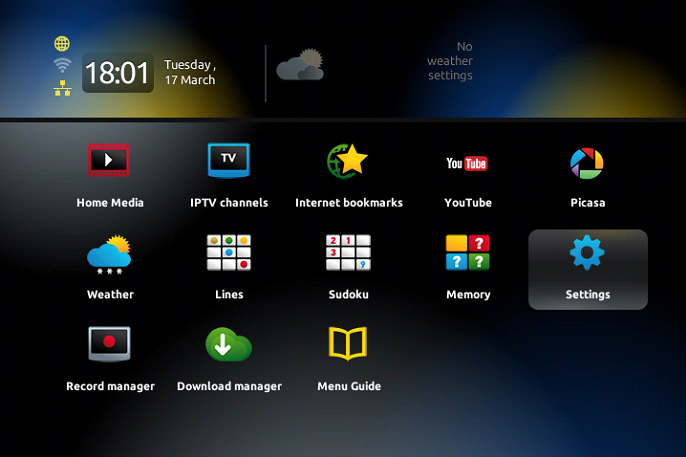
Step 2: Then press on “System settings” and click on “Servers”.
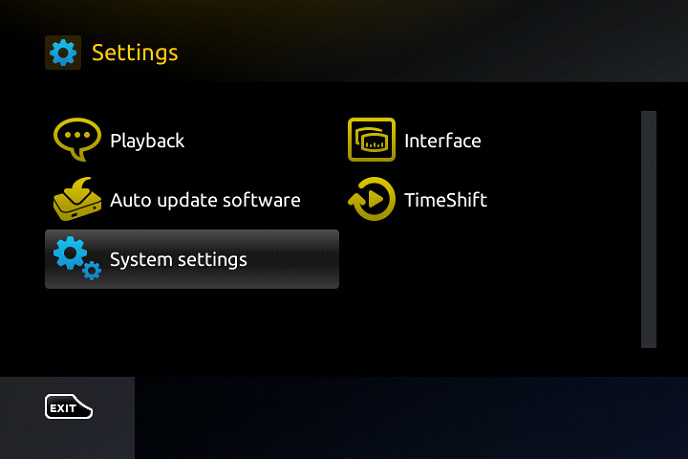
Step 3: Select “Portals”.
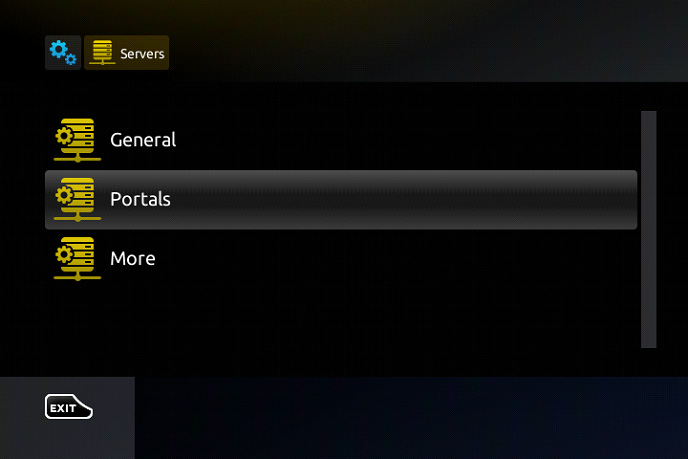
Step 4: In the “Portal 1 name” line enter the following ” IPTV “.
In the “Portal 1 URL” enter the portal address (SEE YOUR EMAIL). First, you must provide your device Mac address which can be found on the back side of your box to your IPTV distributor.
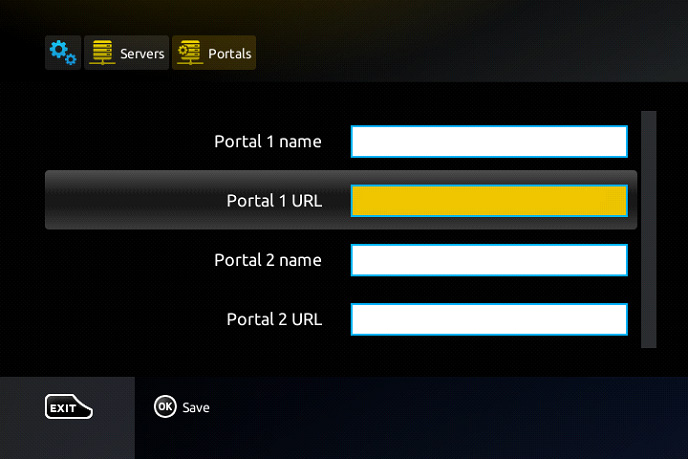
Step 5: When all the operations listed above is done, then press “OK”.
When the settings are being saved click “EXIT” on the remote control and press option “General”.
In the “NTP server,” line enter the following address “pool.ntp.org or us.pool.ntp.org“ for North America.
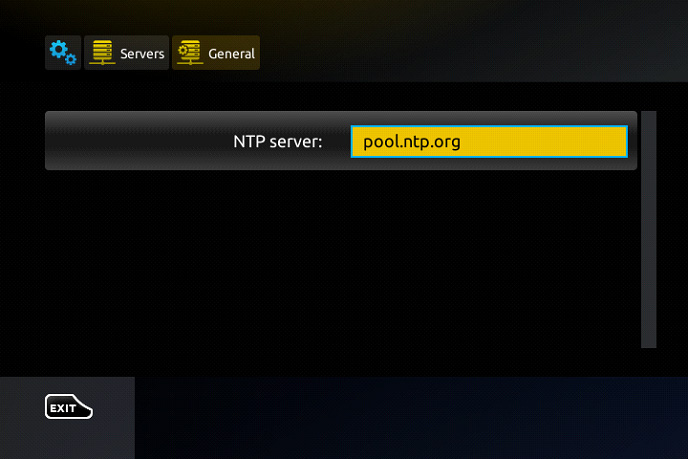
Press “OK” to save the changes you made.
When all the steps listed above are done press”EXIT” 2 times on the remote control and restart the portal.
Now everything is ready to start watching Live TV…
Password for adult content
The password for adult content on MAG is usually 0000 unless it is changed manually by the user.
An overview of MAG
MAG boxes are some of the most powerful streaming media players. IPTV users choose them for their speed, simplicity, and excellent streaming performance. The user interface is simple and responsive, channel switching is quick and you receive all the features required to get the most out of your IPTV service.
How to setup IPTV on a MAG device
Step 1: When the box is being loaded the main portal screen appears. After that click on “settings”, press remote button “SETUP/SET”.
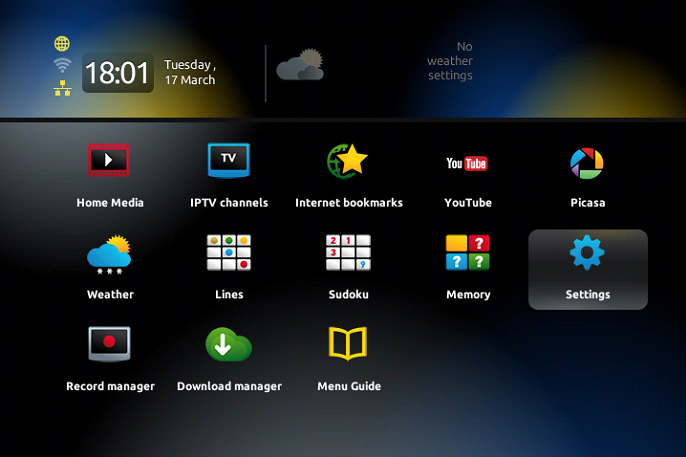
Step 2: Then press on “System settings” and click on “Servers”.
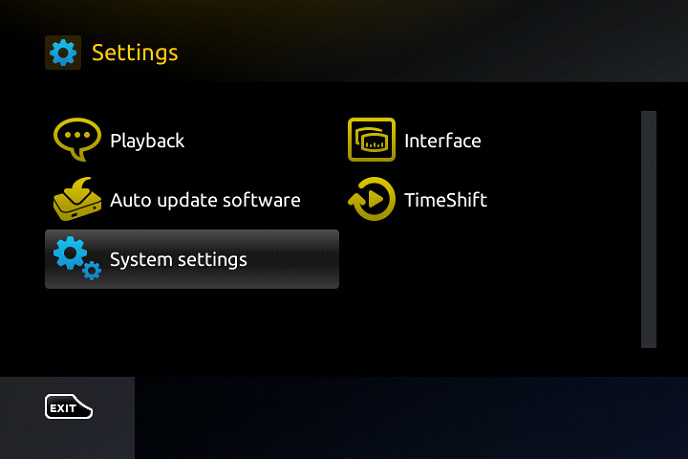
Step 3: Select “Portals”.
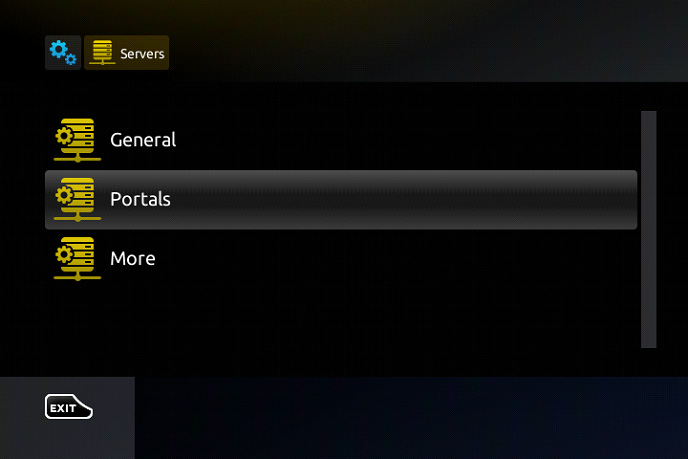
Step 4: In the “Portal 1 name” line enter the following ” IPTV “.
In the “Portal 1 URL” enter the portal address (SEE YOUR EMAIL). First, you must provide your device Mac address which can be found on the back side of your box to your IPTV distributor.
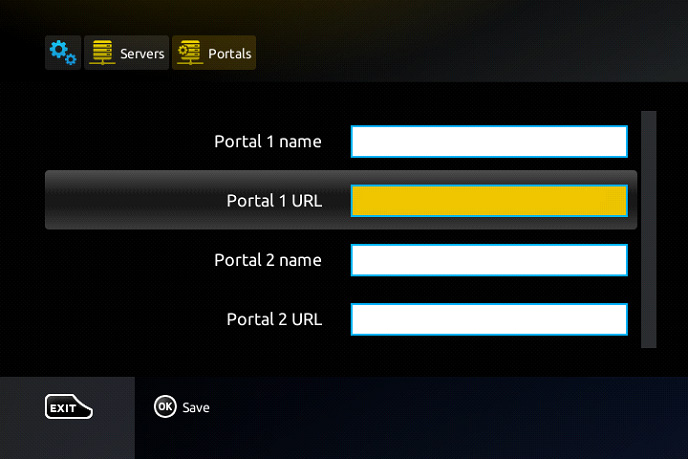
Step 5: When all the operations listed above is done, then press “OK”.
When the settings are being saved click “EXIT” on the remote control and press option “General”.
In the “NTP server,” line enter the following address “pool.ntp.org or us.pool.ntp.org“ for North America.
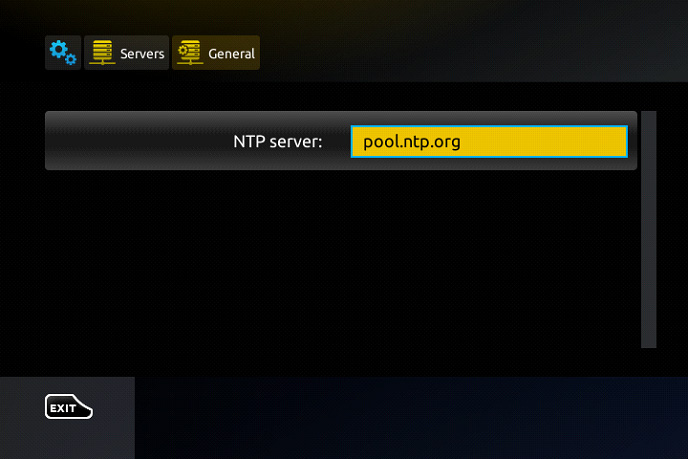
Press “OK” to save the changes you made.
When all the steps listed above are done press”EXIT” 2 times on the remote control and restart the portal.
Now everything is ready to start watching Live TV…
Password for adult content
The password for adult content on MAG is usually 0000 unless it is changed manually by the user.
Overview of MAG 420
MAG boxes are some of the most powerful streaming media players and MAG 420 is one of the latest models. The MAG420 easily handles 4K video and also support HEVC codec. For the sound system you have Dolby Digital technology.
How to setup IPTV on MAG 420 with M3U url?
This tutorial, we are going to show you how to bring IPTV channels to your MAG 420 device.
How to use M3U url to setup IPTV MAG 420
Step 1: Download the M3U url which provided by the IPTV provider.
Step 2: Copy/paste this static M3U file to a USB storage.
Step 3: Insert the USB storage to your MAG 420.
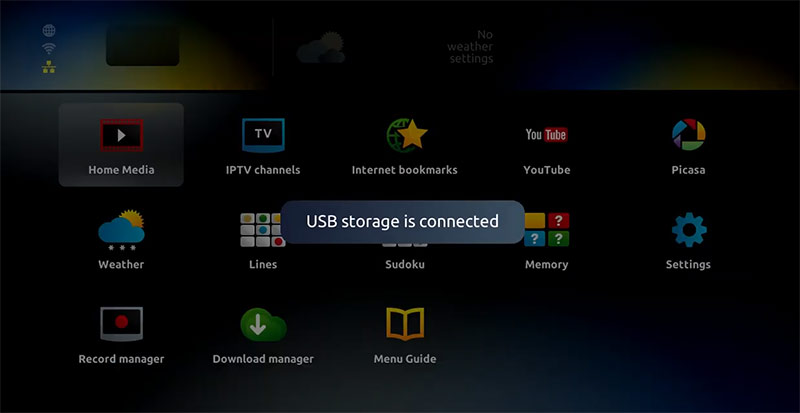
Step 4: Once mag box shows the login screen click on embedded portal.
Step 5: Click on Home Media.
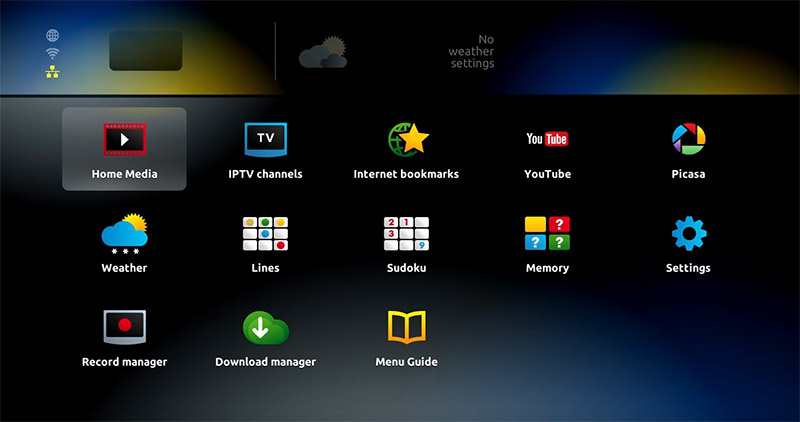
Step 6: Scroll down and click on your USB.
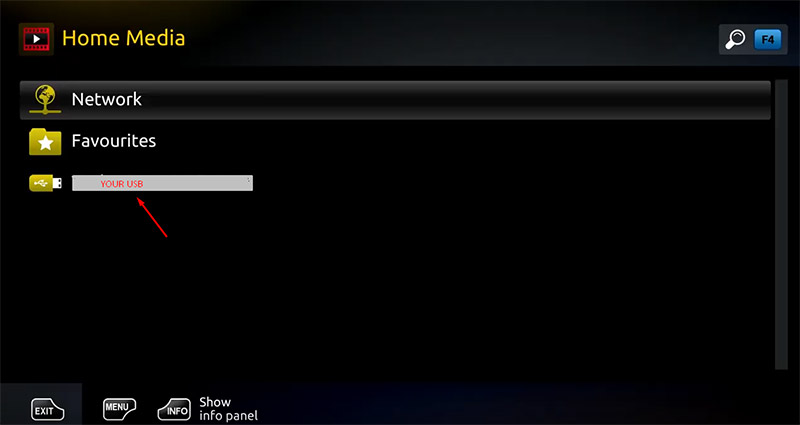
Step 7: Find and click on the M3U file in the USB storage.
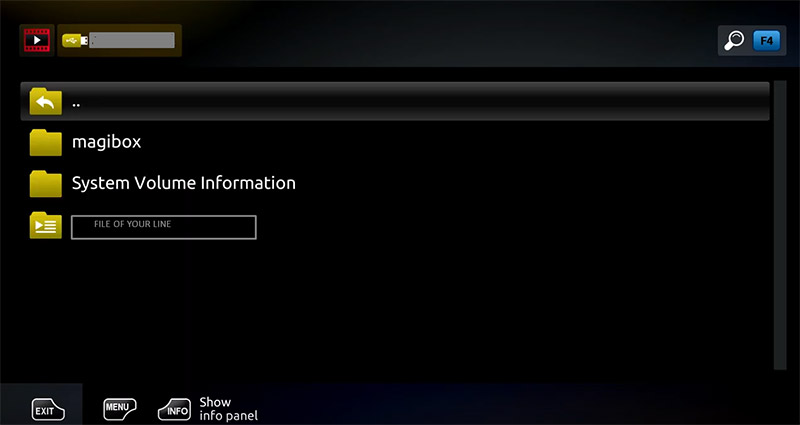
Step 8: Click “Open”.
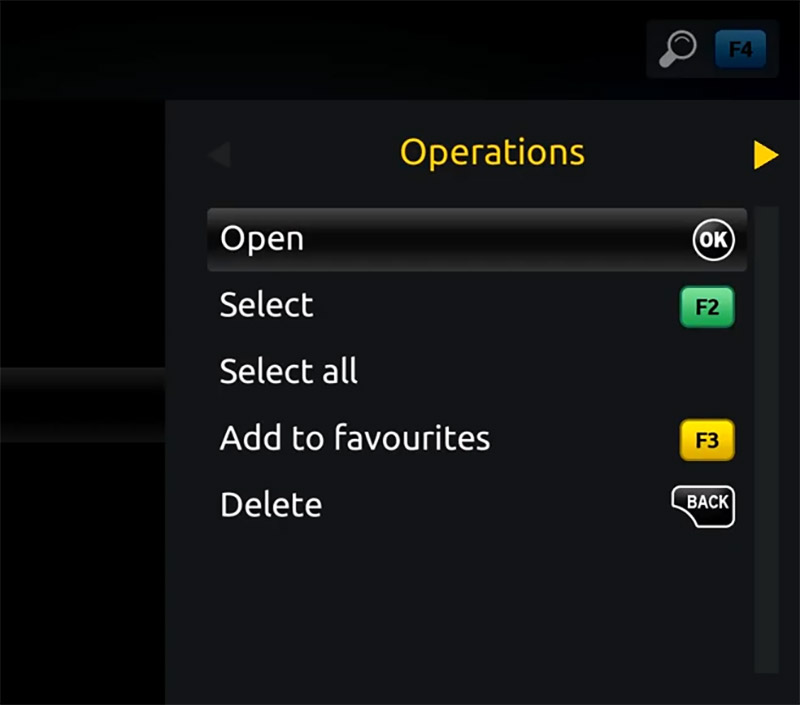
Step 9: A window will appear saying *Open playlist* , Now use F3 (yellow button on remote).
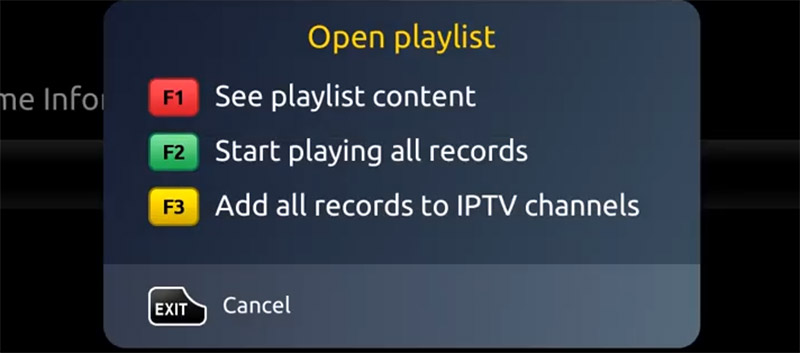
Step 10: The m3u file is added to the IPTV section of the Home Media section.
Step 11: Use “Back” button to return to the portal page and to “IPTV channels”
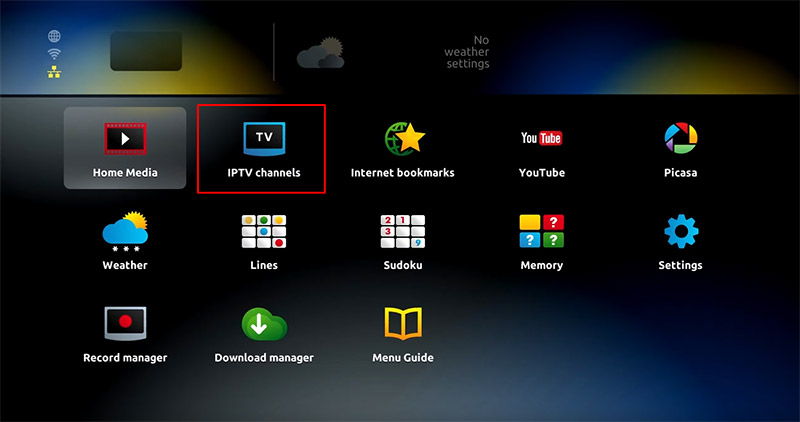
Now everything is ready to start watching Live TV…
The portal itself does NOT include any channels, It’s only a tool to watch your IPTV or OTT streams.
Infomir has recently started blocking access to the portal for some users. Please contact http://infomir.eu or [email protected] about it, they have restricted access on their side. Check their press release for more information.
Running the Smart IPTV portal
Supported devices: please check Infomir Wiki for supported MAG devices.
MAG STB (Aura HD) portal address: http://mag.siptv.app
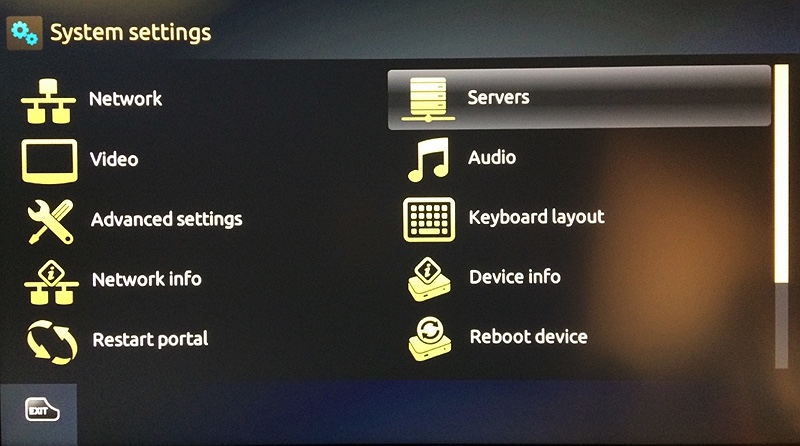
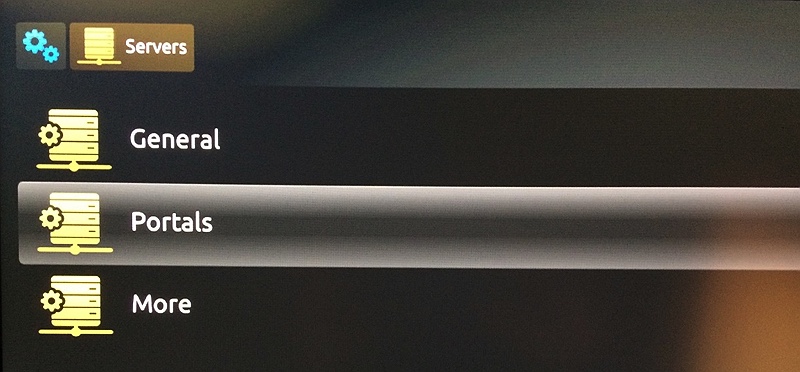
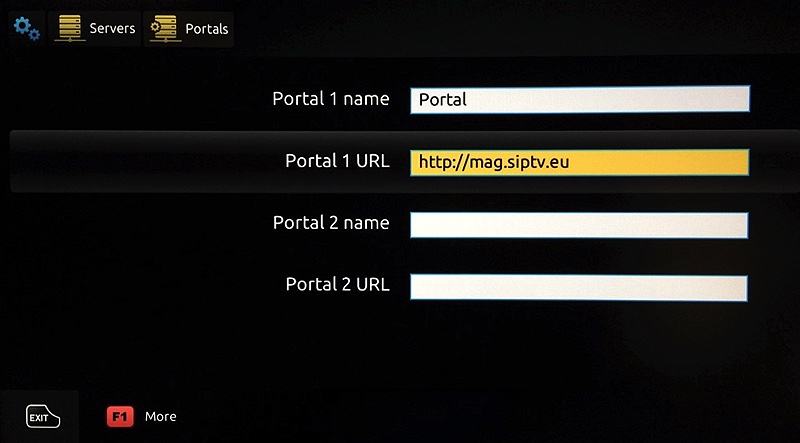
Make sure you have NTP Server set up in MAG’s settings
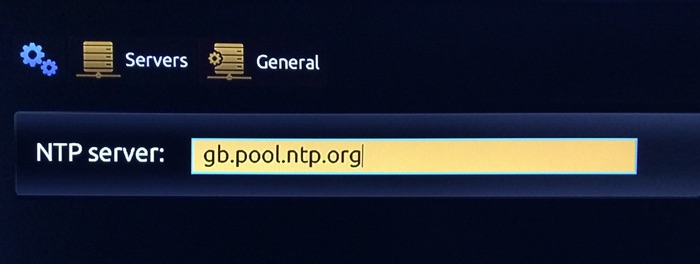
Attention! The portal only works on widescreen TVs (16:9). Portal’s resolution is 1280×720 (
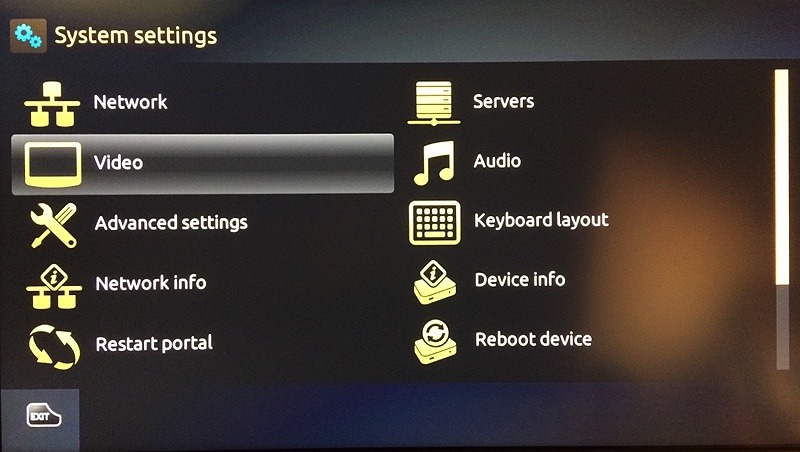
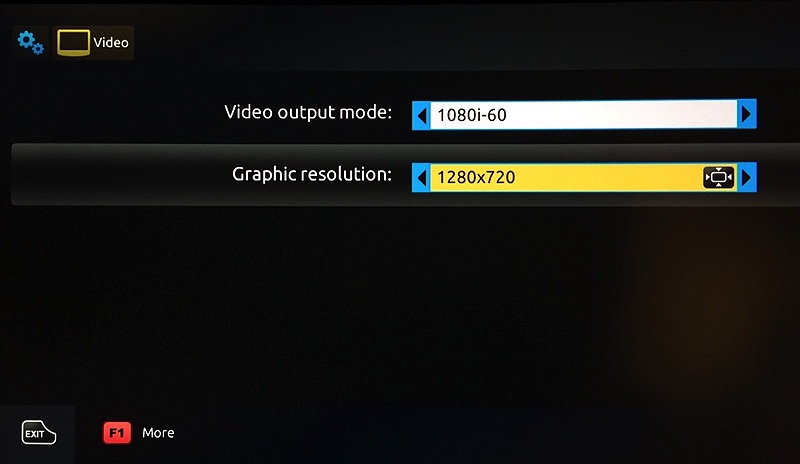
When all steps listed above are done press”EXIT” 3 times on the remote control
It will be offered the option to reboot the box. Choose “OK” to make the changes applied
after reboot you will see Smart IPTV main window including a MAC address
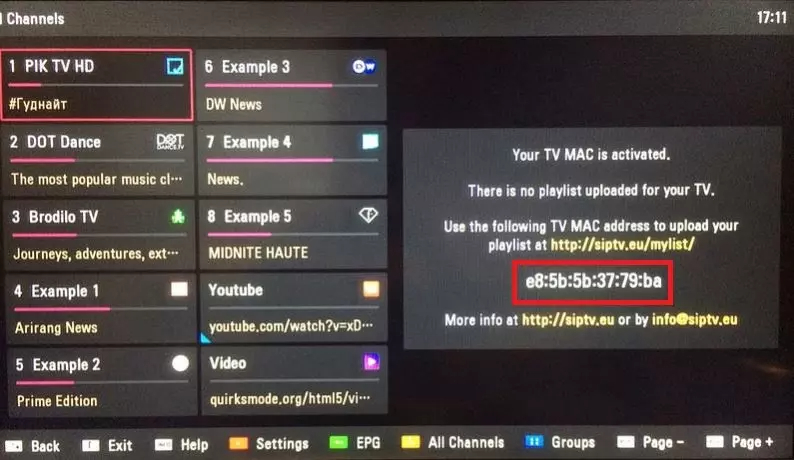
1. Navigate SIPTV portal
Navigate to https://siptv.eu/mylist/ by an internet browser using Phone or PC
2. Enter mac address
Enter your TV mac address in MAC field
3. Enter M3u Link
Enter The m3u link you received from your IPTV provider in URL: section
4. Active save online checkbox .
M3u playlists are heavy list usually, active this option if you have TV RAM problem ( old TV )
5. Active captcha
6. Click Send
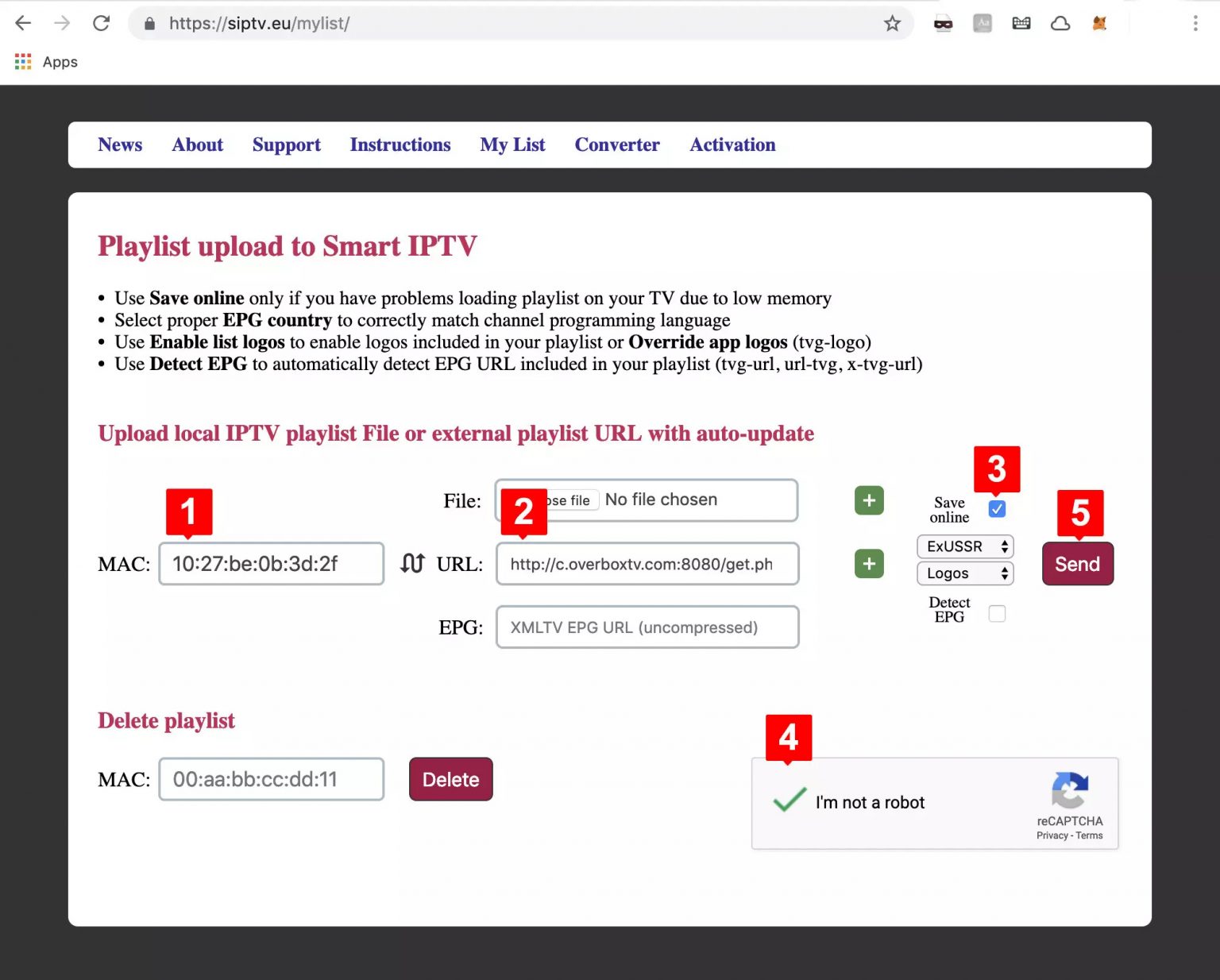
Now back to smart IPTV on TV and reload list ( usually by pressing 0 on remote control )
