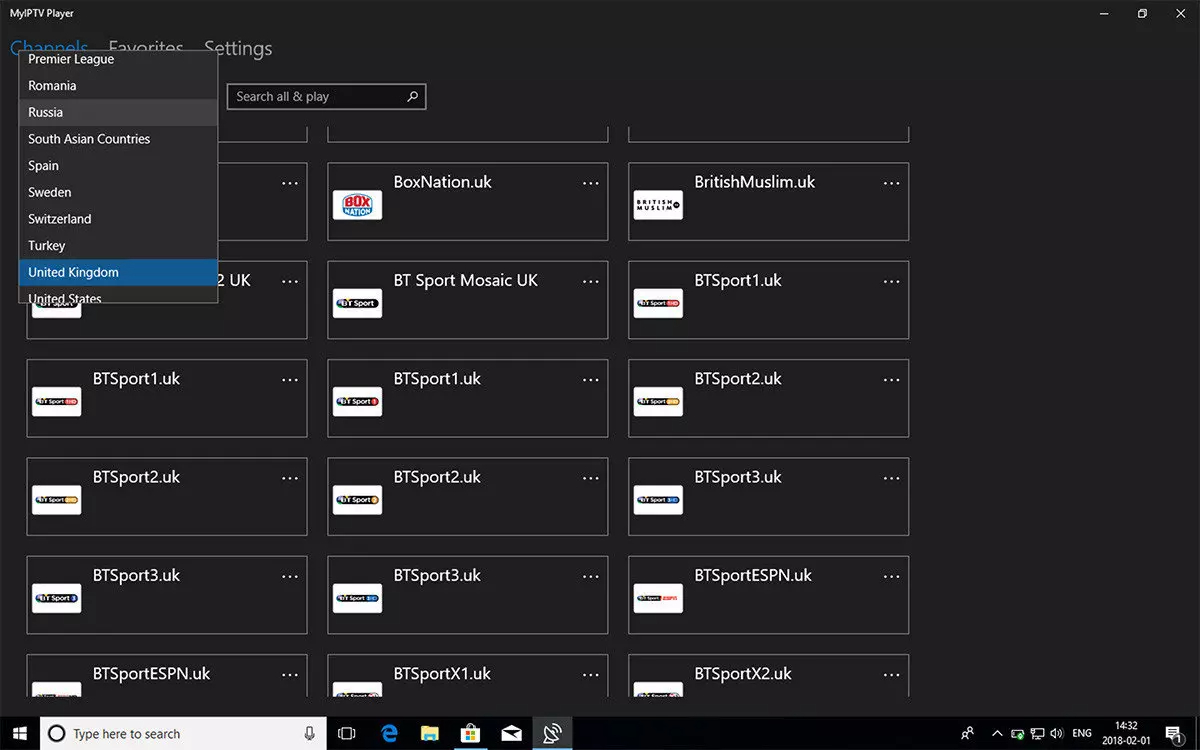We highly recommend to install both Duplex IPTV for Main APP and IPTV SMARTER for backup solutions
Overview
Its one of multiple platform support application to run your IPTV subscription contents. Duplex IPTV have easy to use interface and easy IPTV installation.
Most important feature are:
1- Multiple favorite lists
2- EPG support
3- Fast zapping
4- Small Preview beside channels list
5- Channels list over channel screen .
6- Parent Control
install Duplex IPTV
This IPTV application available for many different operating systems and devices :
Turn your Xbox One on and make sure it’s connected to the internet and that you’re logged in to your Xbox Live account. Go to the “Xbox Live store” and search for DuplexPlay
Open Duplex IPTV and you will see the Device ID and Device key (You can find it by choose activation tab too)
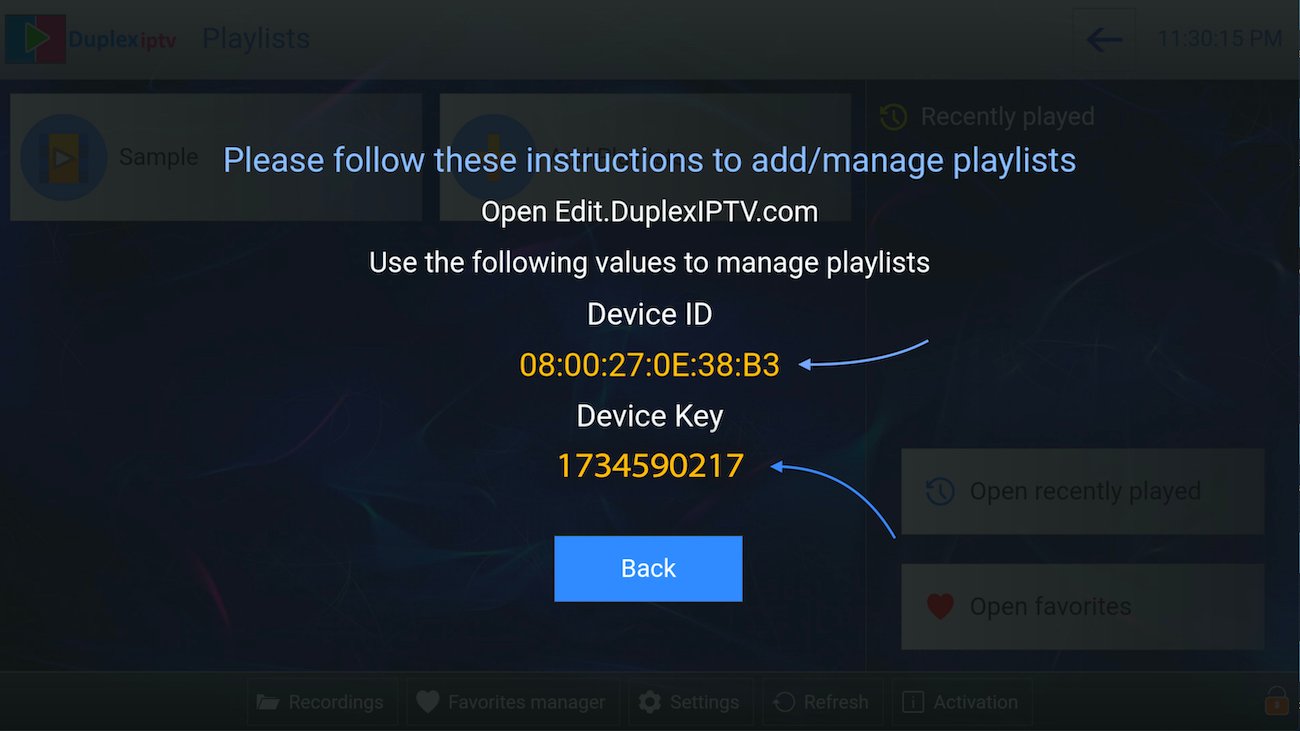
2.Login into Duplex IPTV management portal
Navigate to edit.duplexplay.com and Enter Device ID and Device key you noted in step 1 , Then click on Manage Device
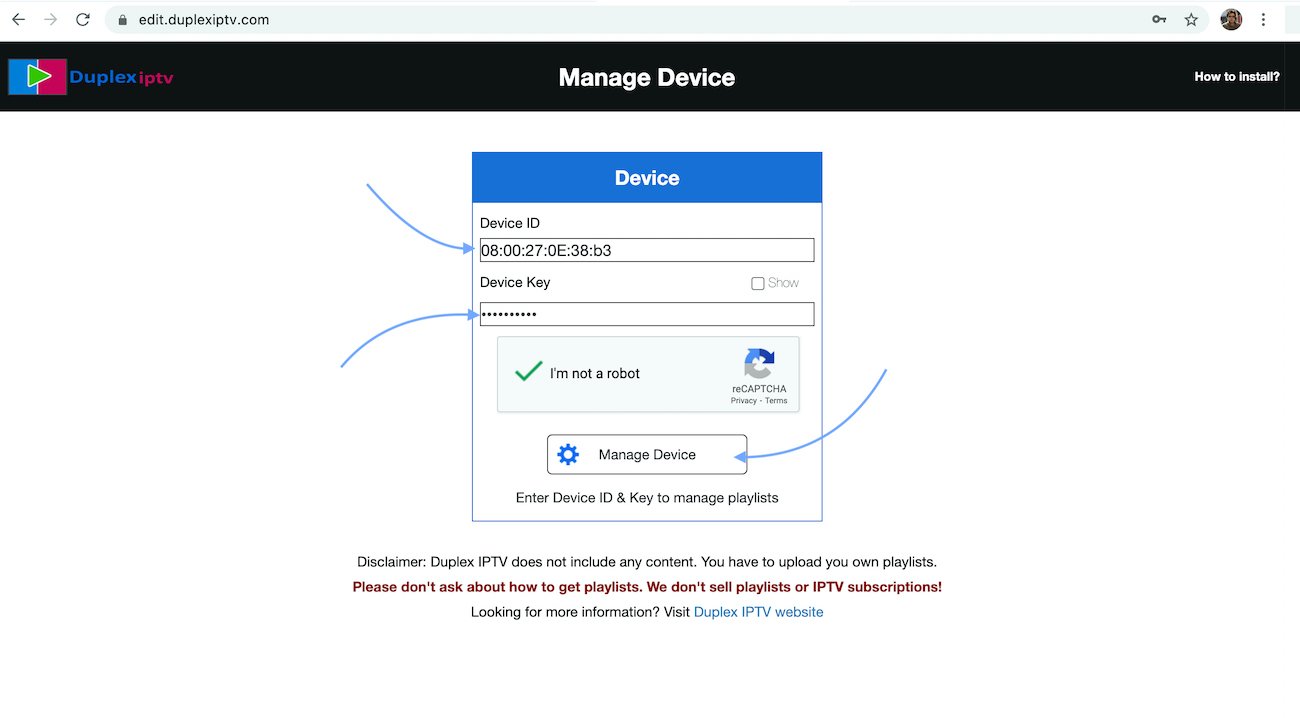
3.Add XC Playlist
You can add playlist via both method M3u Link and Xtream connection , We recommend to connect via XC (xtream) playlist.
and Fill your Xtream connection details which you must receive by Email after Purchase.
Playlist Name: You can set any name for your playlist.
Enter Username , Password and Host (Server URL of xtream connection). Activate Captcha and click on Save .
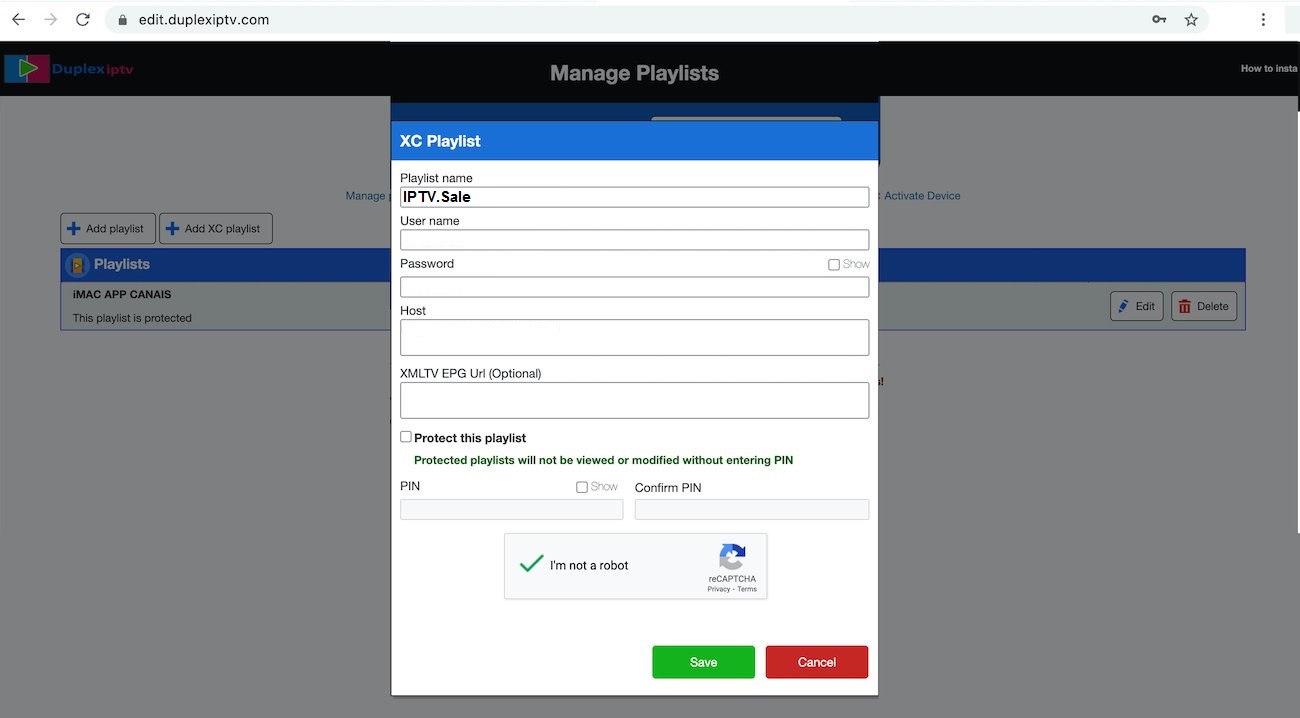
4.Refresh Playlists in application
Then back to Duplex IPTV application and choose Refresh to reload Playlists , Then the playlist name must appears .
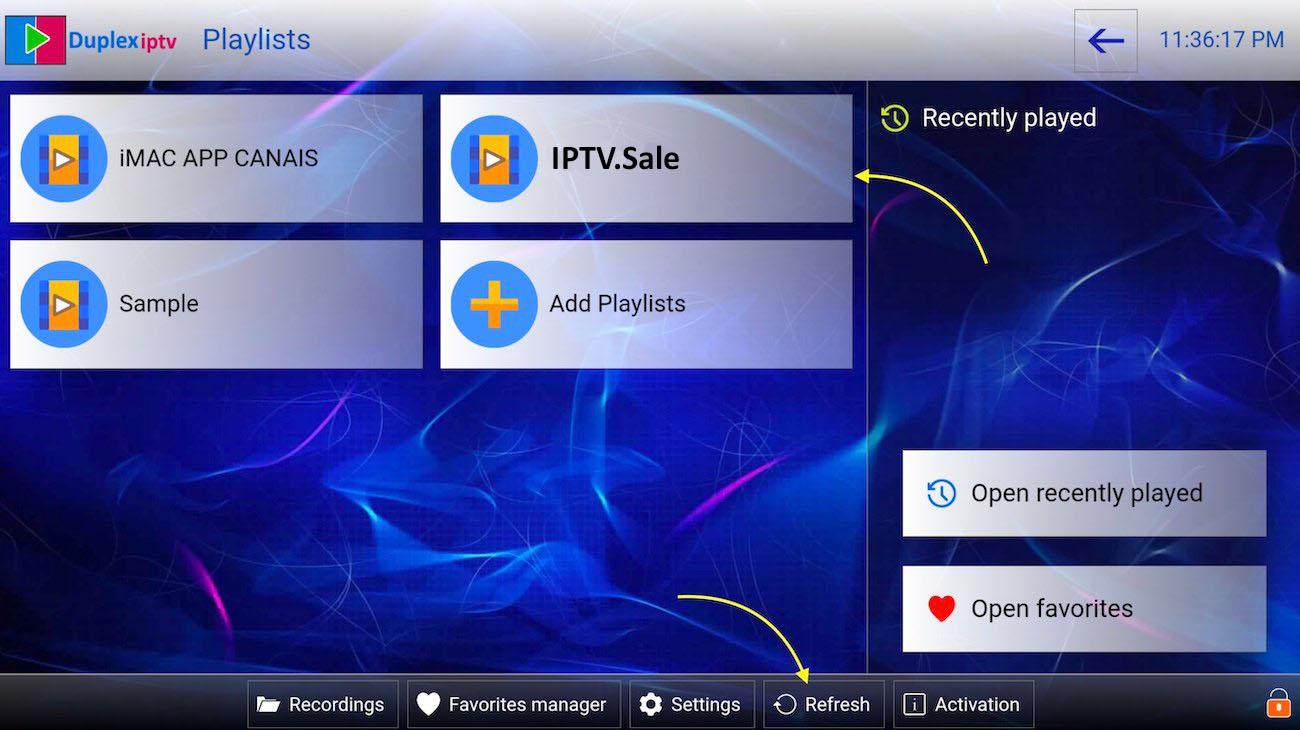
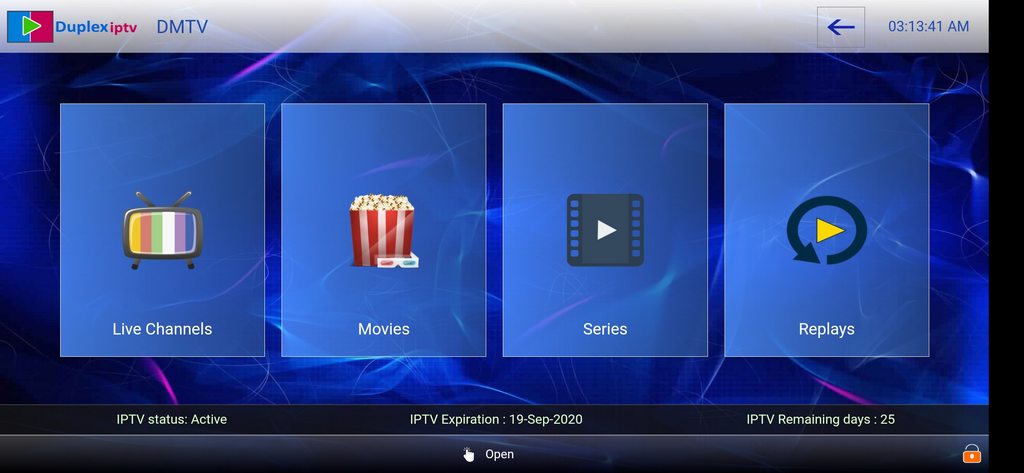
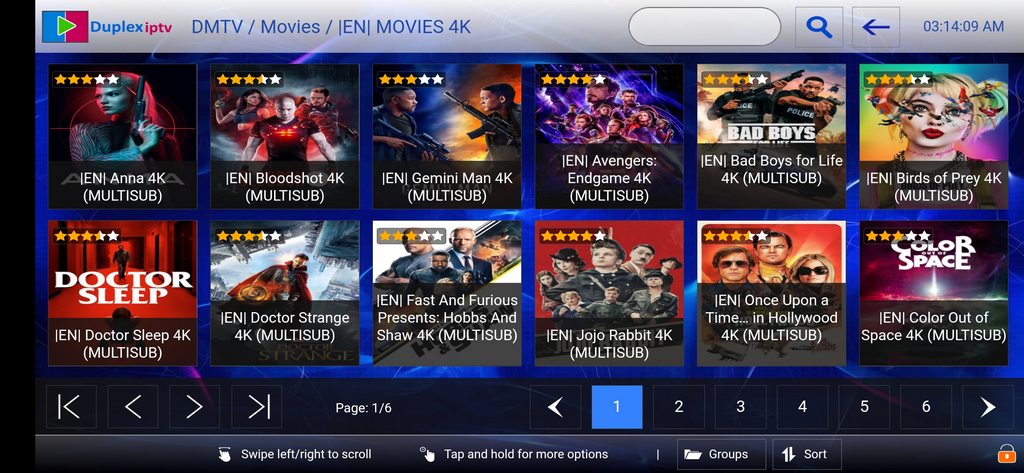
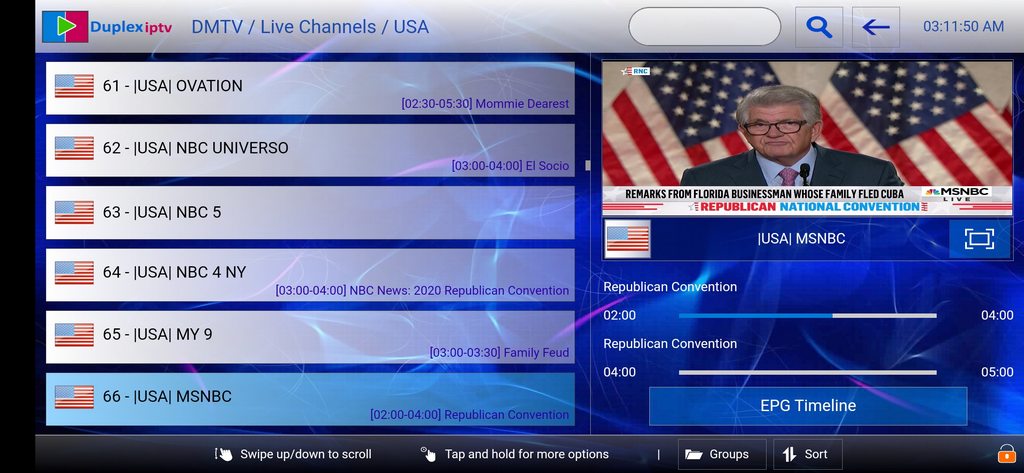
myIPTV Player
Overview
This is an exceptional media player with EPG to play your IPTV channels on your Windows Phone, Windwos10, and Xbox One. You can simply load your M3U playlist from storage or remote source and you are good to go.
You can download this app via the link below:
https://www.microsoft.com/en-us/p/myiptv-player/9pjj2nmbf0tr
Bring IPTV channels to MyIPTV player
install IPTV on Windows ,Xbox and windows phone
1. Navigate Settings
Go to Settings tab and open Add new playlist and EPG source
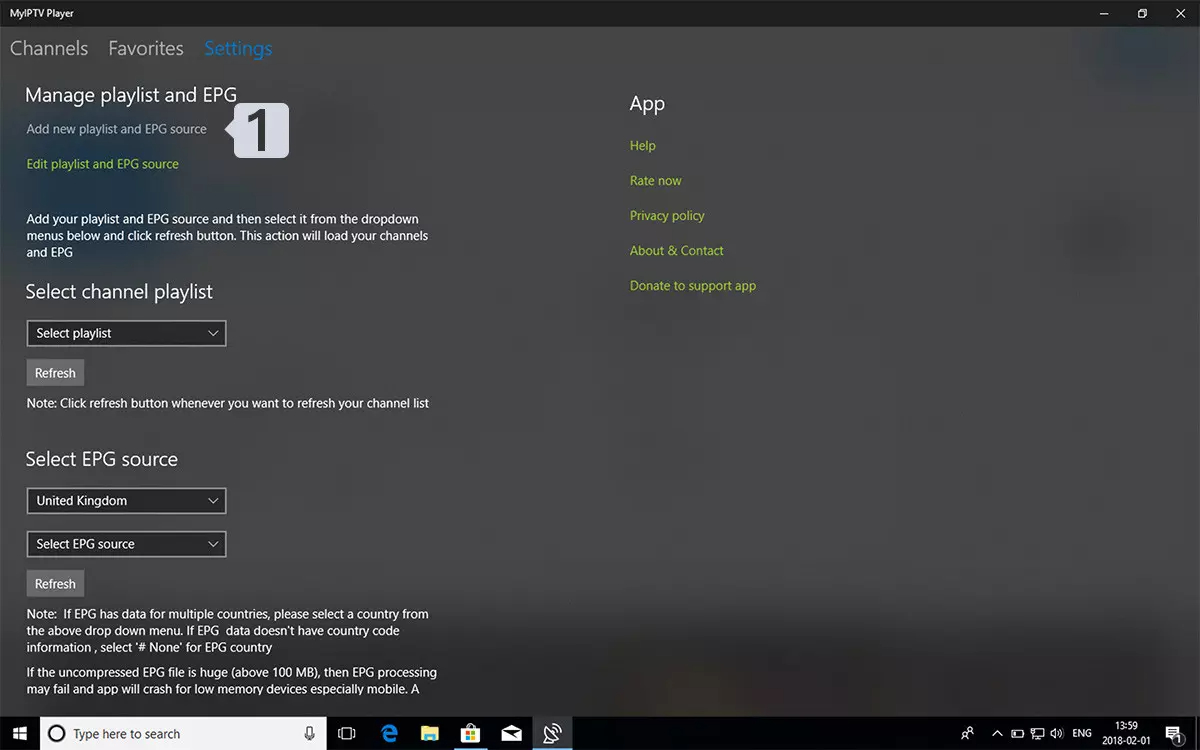
2.Enter M3u Link
Type a name (ex:overbox) in Remote channel list name field.
Enter (paste) M3u link provided by IPTV provider in Enter remote source URL
Press Add remote list
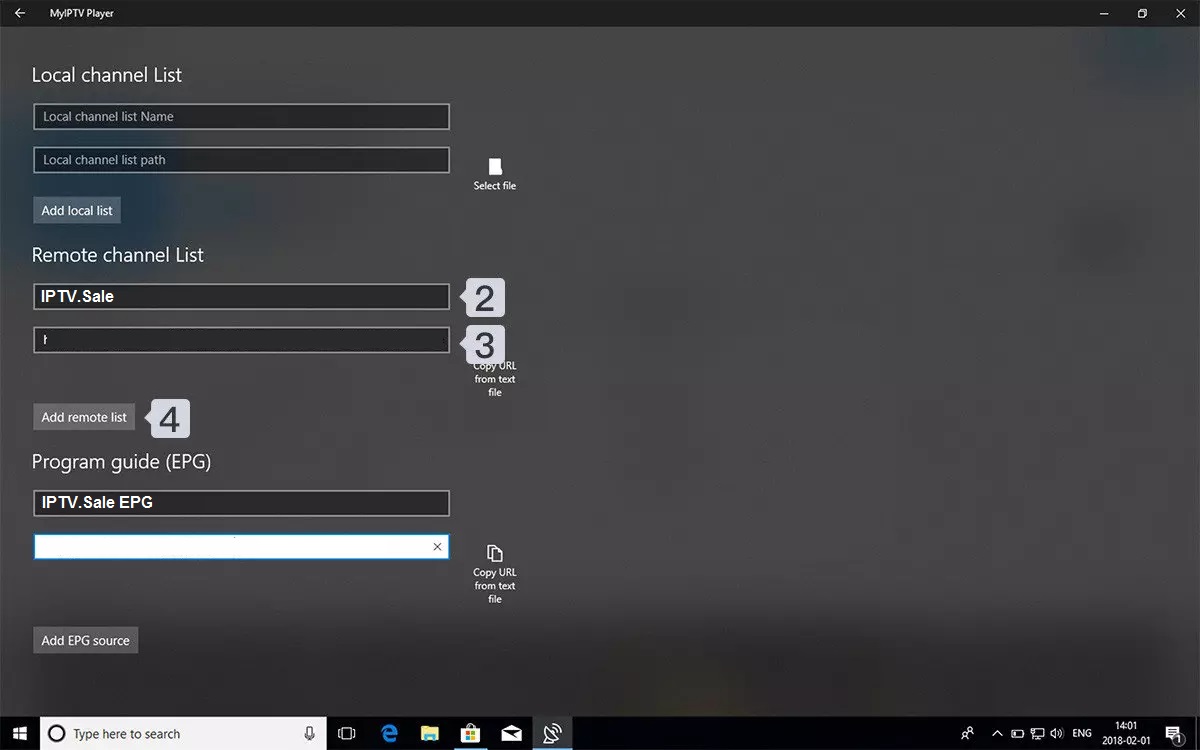
Do the same for EPG URL which you can find in your subscription Email
Paste EPG URL in program guide field and select ADD EPG SOURCE
3.Select list to load
Back to Settings and select overbox in Select Channel playlist
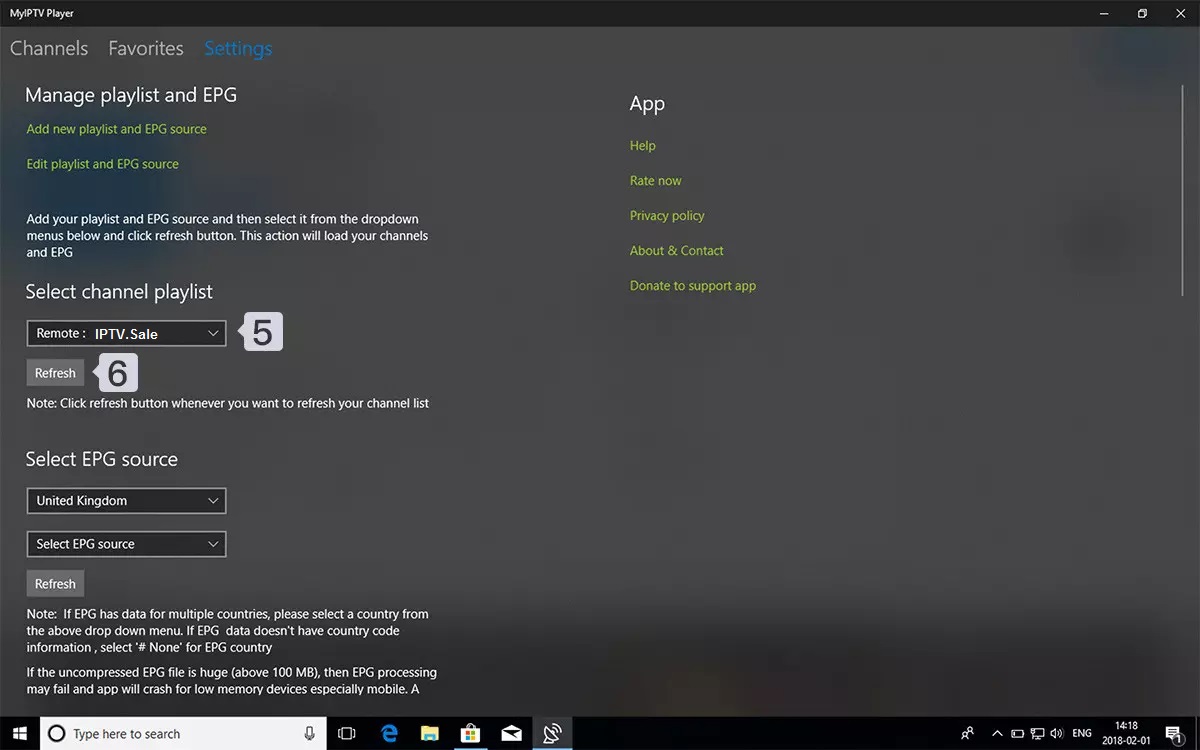
4.Watch Channels and VOD
Done , Back to Channels tab now and select your country you want to watch TV channels .